Connecting Your Tesla Inverter to Wi-Fi
With the Tesla app , you can configure the Wi-Fi settings of your Powerwall+ or Powerwall with Gateway 2. Connecting to Wi-Fi provides your Powerwall with a more stable connection to Tesla. You can also update your network settings if you change your router or update your network connection. Your Powerwall is supported on 2.4 GHz networks with WEP/WPA1/WPA2 personal security as well as hidden SSIDs.
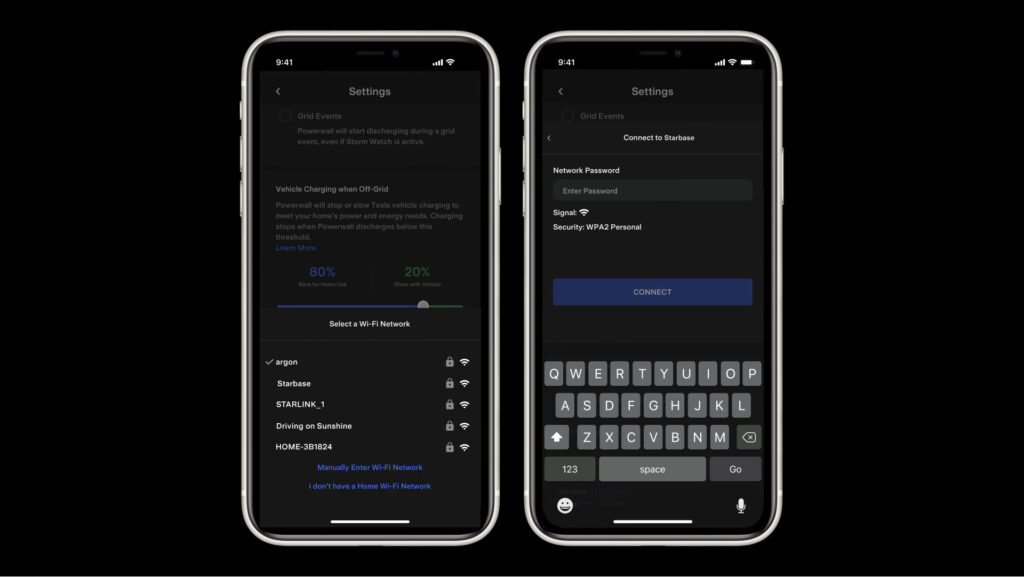
Instructions
To connect your Powerwall to Wi-Fi for the first time:
- In the Tesla app, locate your home energy site.
- Select ‘Network Setup’.
- Select your preferred Wi-Fi network.
- Enter your Wi-Fi network password.
- Your Powerwall is officially connected to Wi-Fi once you see a confirmation message on the screen.
To change your existing Wi-Fi connection:
- In the Tesla app, locate your home energy site.
- Select ‘Customise’.
- Select ‘Configure Wi-Fi’ at the bottom of the screen.
- Select the Wi-Fi network you would like your Powerwall connected to.
If you do not want to connect your Powerwall to Wi-Fi:
- In the Tesla app, locate your home energy site.
- Select ‘Network Setup’.
- Select ‘I don’t have a home Wi-Fi network.’
You can connect your Powerwall to a Wi-Fi network at any time in the future by going to the ‘Customise’ page located on the Tesla app home screen.
