Fronius inverter Wi-Fi Reconnection Assistant
Contents
- Likely causes
- Required before initiating the sequence
- Take your Fronius to the next-level

Likely causes
- Was there a blackout or a power outage recently?
- Has the modem been switched off for any reason recently?
- Have you recently changed to the NBN?
- Has the modem been changed or upgraded?
- Has the solar system been switched off recently?
- Has an electrician been working on the property?
Note : If your inverter has disconnected from your Wi-Fi network, this will not affect your solar energy system’s ability to produce energy. It will only prohibit communication to the Fronius Solar.web cloud server, allowing you to view your solar production information.
Required before initiating the sequence
- Physical access to your Fronius inverter.
- A WiFi-enabled device such as a smartphone or tablet.
- Patience, the average reconnection time is 10mins.
Step 1: Activate Wi-Fi Access Point
Step 2: Connect device Wi-Fi
Once the inverter has activated the Wi-Fi access point, go to your WiFi-enabled device and open up the Settings.
Locate the Wi-Fi settings and select the Fronius Inverter network (FRONIUS_240.#####).
Enter the password displayed on the inverter screen (12345678) and tap join.
Step 3: Access Setup Assistant
In the web browser, enter the IP address 192.168.250.181 in the search bar. Locate the settings menu on the right side of the page.
Locate the settings menu on the right side of the page. On the left-hand side of the page, select Network.
Step 4: Network setup
Once the Network setup page has loaded, two columns are displayed Connection mode (left) and WLAN Settings (right)
1. Under the Connection mode column (left) select the Solar.web via WLAN option.
2. Under the WLAN Settings column (right) select the network you would like to connect your Fronius inverter to from the list of available networks.
TIP : Have your network name and password handy.
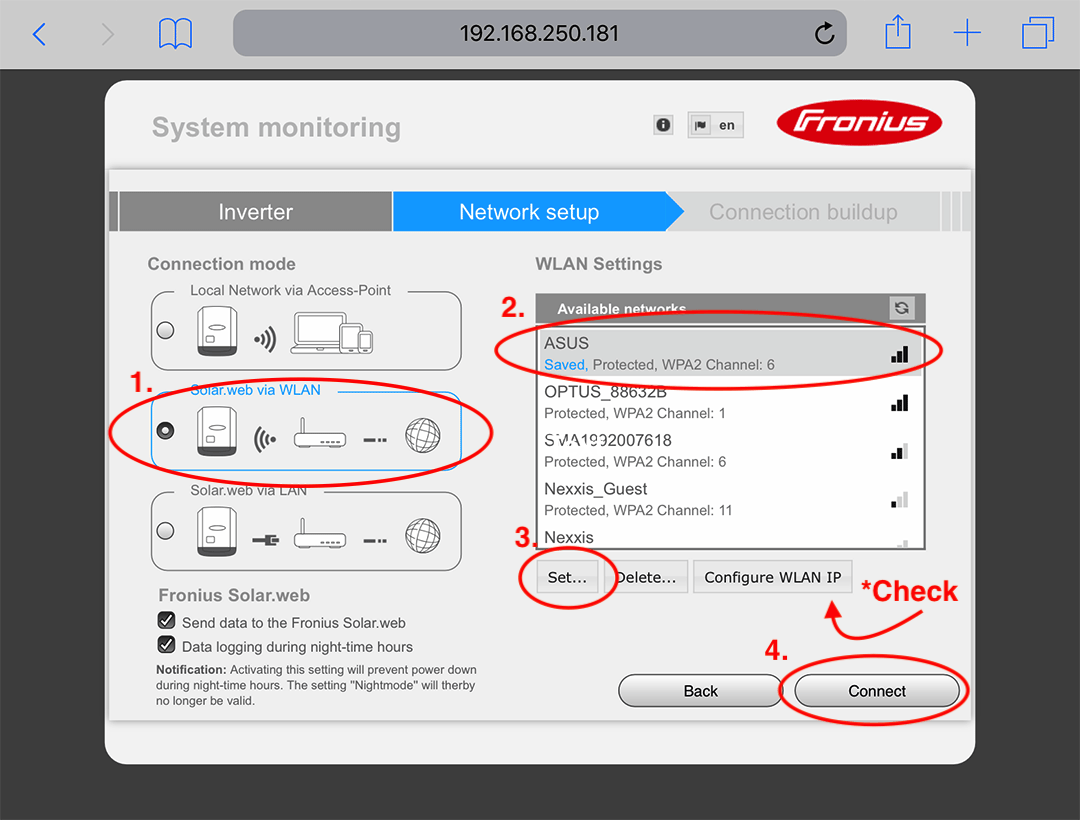
3. Tap the Set… button located on the bottom left-hand corner below the Available networks box. A small box will pop up called WLAN connection. Enter your network password then select Save.
4. Select Connect. A series of connection attempts will cycle with your chosen network. Once connected, a Network status page will display the modem connected to the inverter but No internet connection. In the WiFi settings on the mobile device which you are using, disconnect with the Fronius inverter and resume using an alternative WiFi source.
Prefer video? Here is the manufacturer-produced video of the Fronius Inverter Wifi Reconnect Guide.
Take your Fronius to the next-level
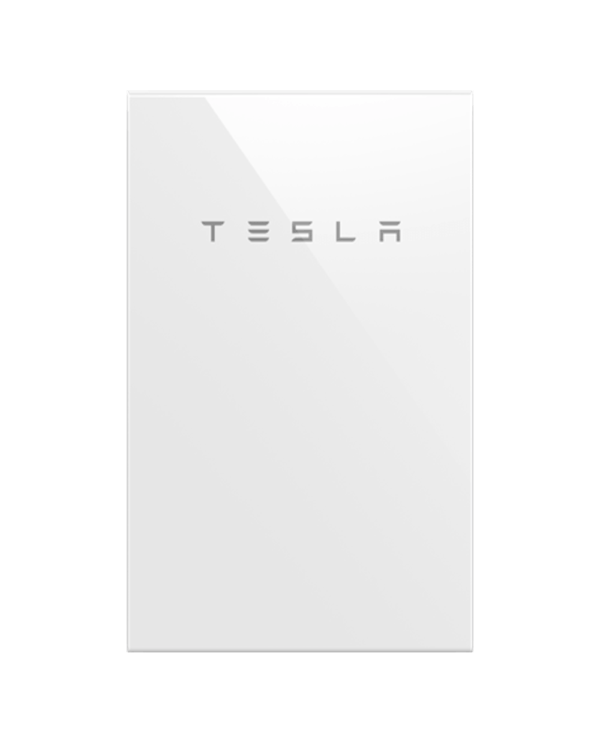
Tesla Powerwall 2

