Using the Q.OMMAND HOME App
Getting Started
Search and install Q.OMMAND HOME on the Apple AppStore or Google Play Store.
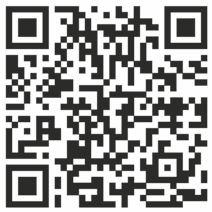
Android

iOS

Log In
After you install and open the app, you have to select the location first and then log in.
Step 1: Select the location
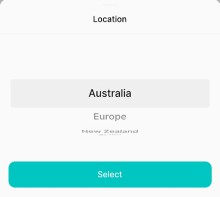
Step 2: Tap Select.
Step 3: Enter your ID and password and tap Log in, or use a social login.

Note: If you do not have your account yet, select the location and tap Create Account at the bottom of the login screen to register for membership. You can also select a social login to register for membership.
Sign Up
Step 1: Read and agree to the terms and conditions.
Step 2: Tap Accept and Continue.
Step 3: Enter your name, ID, password, email, phone number, Home ID, and Activation Code.
- Home ID is a 9-digit household identification number provided by the installer. Please check your email or contact your installer if you have not received it.
- Activation Code is a temporary password that has a 4-digit number created by the installer. Please check your email or contact your installer if you have not received it.
